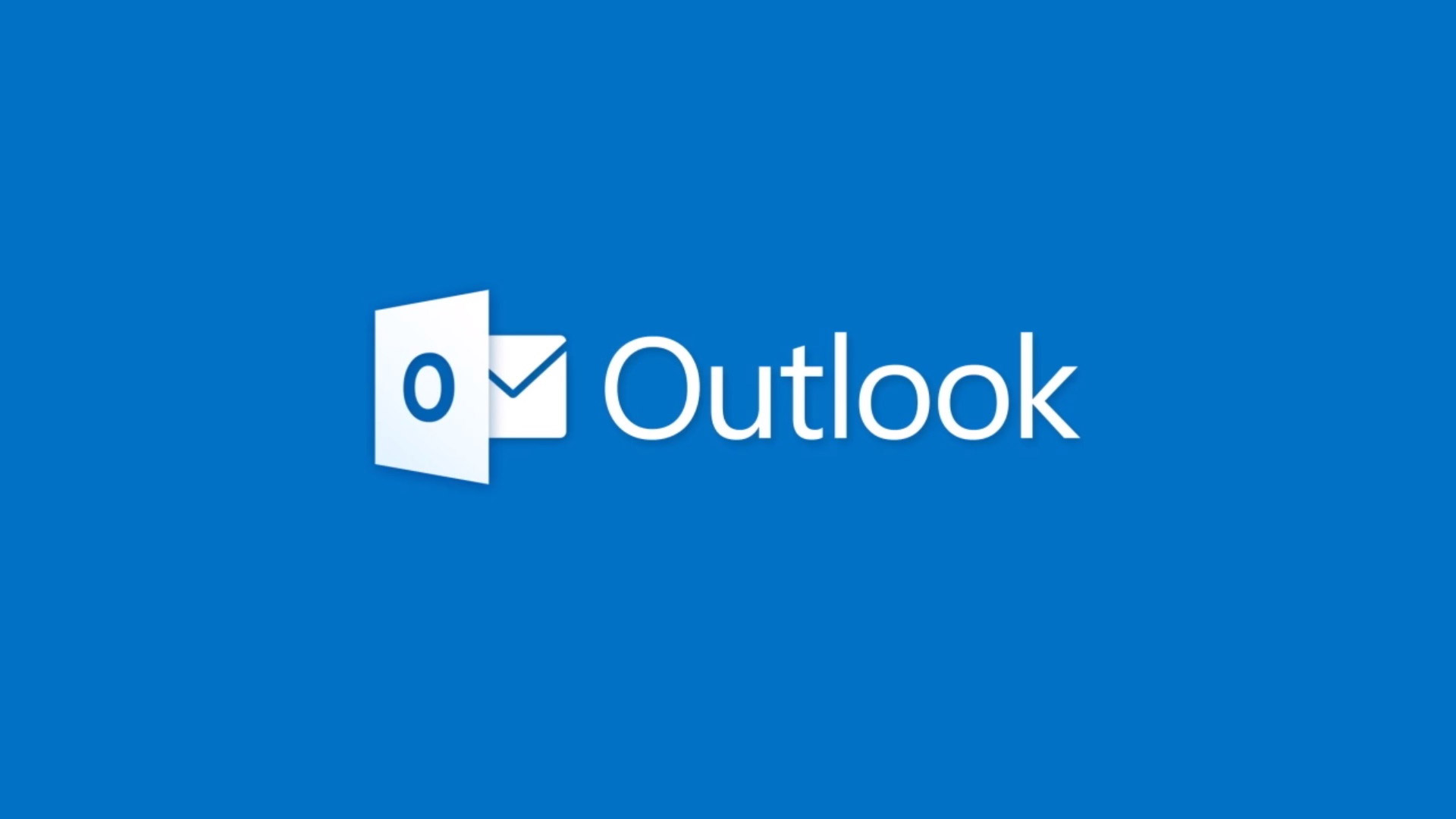Are you tired of colleagues assuming you’re available 24/7 or not knowing when you’re working from home? Share your work hours and location with ease in Outlook! Here’s how:
Web Outlook or New Outlook (Toggle on New Outlook)
- Log in to your Outlook account on the web or open the New Outlook.
- Click on the gear icon in the top right corner to view all Outlook settings.
- Click on the Calendar section and click on Work Hours and Location.
- Set your Start time and End time and select your Work location.
- Click the X to close and update your work hours and location.
Update Your Location
-
Calendar:
- Click your profile picture in the top right corner.
- Open your calendar and click the icon next to the date.
- Select “Office” or “Remote” from the dropdown menu.
- Microsoft Teams:
- Click your profile picture in the top right corner.
- If a work location is set, click on it to change. Otherwise, click “Set work location” to add a new location.
Don’t let colleagues assume you’re available outside work hours!
Don’t miss meetings or calls because they didn’t know you were working remotely!